"How to Use Claude AI Like a Pro in 2025 (Even If You’re a Total Beginner)"
Discover how to use Claude AI in 2025 with this step-by-step guide for beginners and pros. Learn prompt tips, image uploads, document analysis, and more!
4/12/20253 min read
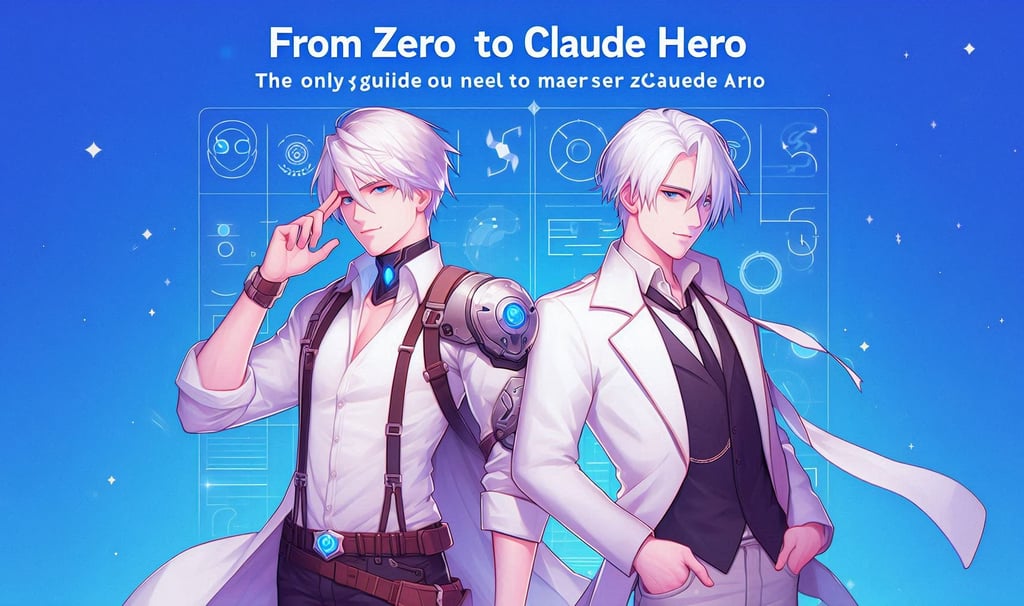
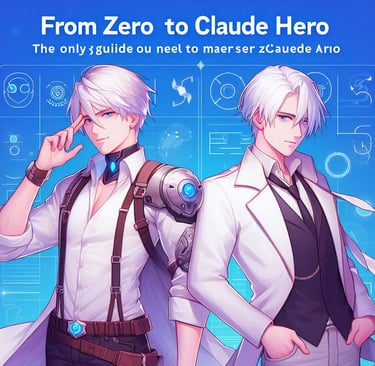
🤖 From Zero to Claude Hero: The Only Guide You Need to Master Claude AI in 2025"
The Ultimate Guide for Students, Professionals & Creators 🎓💼🎨
Claude by Anthropic is quickly becoming one of the most powerful and user-friendly AI tools of 2025. Whether you’re a student summarizing notes, a professional writing reports, or a creator generating visuals — Claude can help you do it all faster and better.
📌 1. Introduction: What Is Claude AI?
Claude is an AI chatbot developed by Anthropic, designed to help users think, write, code, learn, and create more efficiently. It’s known for its:
Conversational and context-aware replies
Focus on privacy and safety
Lightning-fast performance, even with large files
💡 Claude Is Great For:
👩🎓 Students – Making study notes, summaries, flashcards
🧑💼 Professionals – Writing reports, emails, presentations
🎨 Creators – Generating ideas, prompts, and visual concepts
🔄 What’s New in 2025?
🎨 Upload and analyze images
📂 Handle large files (PDF, Word, Excel)
🌐 Web integration options
🧠 Personalized tools and memory features
💼 Developer API for app integration
🚀 2. Getting Started with Claude AI
📝 How to Sign Up
Go to https://claude.ai
Click Sign Up
Choose to log in via email, Google, or Apple
Verify your account and start chatting
💳 Free vs. Claude Pro
Free Plan gives access to Claude 3 Haiku — perfect for casual use
Claude Pro unlocks Claude 3 Opus — ideal for creators, students, and pros who need advanced features
Claude Pro also lets you upload images and larger documents, and responses are faster and more detailed
💬 3. Step-by-Step: Using Claude Like a Pro
🧠 Start Your First Prompt
Once you’re in, click “Chat” and type something like:
“Summarize this article in 3 bullet points.”
“Give me 10 blog post ideas about sustainable travel.”
“Write a professional but friendly email to a client.”
✍️ Writing Better Prompts
Claude performs better when you're specific. Try prompts like:
“Write a motivational tweet in a humorous tone.”
“Act as a career coach and suggest 5 new tech careers.”
“Explain the blockchain to a 12-year-old.”
🔁 Editing & Follow-ups
Claude encourages back-and-forth:
You can regenerate answers if needed
Ask for changes: “Make it simpler,” “Add stats,” or “Give examples”
Refine until you get the perfect output
⚙️ 4. Explore Claude’s Advanced Features
🖼️ Image Upload & Generation
Claude now understands images!
You can upload photos, charts, or drawings and ask:
“What’s in this photo?”
“Summarize this infographic.”
“Help me turn this sketch into a product prompt for Midjourney.”
📂 File Upload & Document Analysis
You can drop in:
PDFs
Word docs
Excel or CSV files
And then ask Claude to:
Summarize
Rewrite
Highlight key points
Extract data or create charts
🧠 Memory (Coming Soon)
Claude will soon offer memory features that:
Remember your preferences
Store frequently used tasks or tools
Help create a personalized assistant for your style
And don’t worry — you’ll have full control to turn memory on/off or reset it.
🧩 Build Custom Tools
In the Claude Pro interface, you’ll find a Tools section where you can:
Create reusable prompt templates
Build mini-assistants (like a blog generator or résumé fixer)
Share or explore community-made tools
👨💻 Developer API Access
If you’re a developer or part of a tech team, Claude offers:
A full-featured API via Anthropic
Integration into business workflows, SaaS platforms, and custom apps
Documentation at https://docs.anthropic.com
💼 5. Real-World Use Cases for Claude
✍️ Content Creation
Generate blog outlines, posts, or captions
Optimize content for SEO
Write product descriptions or brand names
📧 Work Productivity
Draft professional emails
Create meeting summaries
Build reports or proposals
📚 Learning and Study
Simplify complex topics
Create flashcards or summaries
Translate foreign-language texts
🎨 Creative Projects
Write short stories, poems, or scripts
Create prompts for AI art tools
Brainstorm ideas for games or videos
📊 Data Tasks
Analyze spreadsheets
Summarize trends from reports
Generate insights from CSV files
💡 6. Pro Tips for Power Users
✅ Be clear about tone, format, and your goal
🧠 Add specific instructions: “Make it sound witty,” or “Use bullet points”
🔁 Use follow-up questions to refine answers
📏 Keep inputs structured to avoid token/word limits
🧐 Double-check factual or sensitive content — Claude doesn’t browse live web (yet)
⚠️ 7. Common Mistakes & Fixes
❌ Too generic? → Add more detail and context
❌ Wrong tone? → Specify the voice, style, or audience
❌ Outdated info? → Ask for clarification or cross-check manually
❌ Unclear answer? → Ask it to simplify or give real examples
🏁 8. Conclusion
Claude is one of the most helpful and creative AI tools around — whether you’re working, studying, or building something new. The more you use it, the smarter and more tailored it becomes.
🎯 Ready to Try It?
👉 Head to https://claude.ai and start exploring all it can do!
💬 Got a favorite Claude tip or use case? Drop it in the comments!
📲 Share this guide with friends, students, or teammates who could use a smarter assistant in 2025.
Resources
info@oneaibase.com
© 2024. All rights reserved.
