Mastering Gmail's AI Calendar Integration: A Traveler's Guide to Smarter Scheduling
Imagine never missing a hotel check-in time, tour booking, or flight reminder again. Google's new AI-powered "Add to Calendar" feature in Gmail acts like a personal travel assistant,
3/12/20253 min read
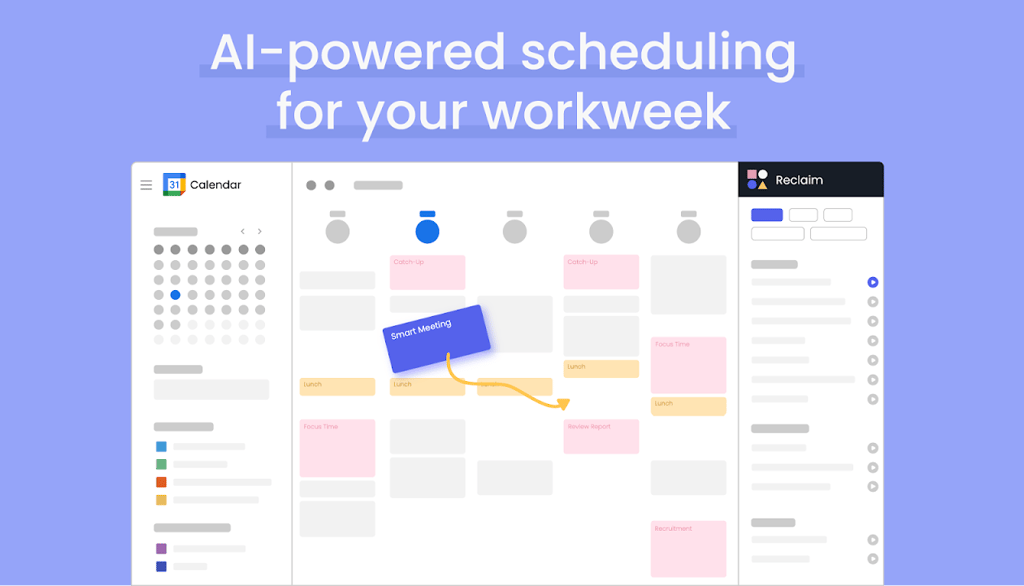
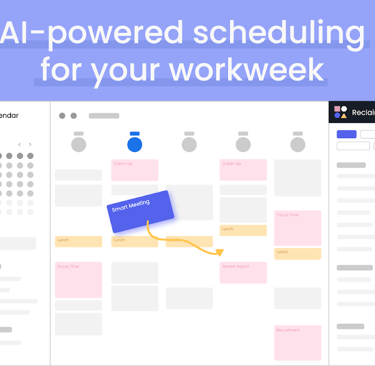
Mastering Gmail's AI Calendar Integration: A Traveler's Guide to Smarter Scheduling
Imagine never missing a hotel check-in time, tour booking, or flight reminder again. Google's new AI-powered "Add to Calendar" feature in Gmail acts like a personal travel assistant, automatically spotting event details in your emails and adding them to your Google Calendar. Whether you're coordinating a multi-city adventure or planning museum visits, this tool simplifies itinerary management. Let’s explore how to harness this feature effectively.
Who Can Use This Feature?
Before diving in, confirm your eligibility. The AI calendar integration requires either:
A Google Workspace account (Business, Enterprise, Education, or Frontline plans)14
A Google One AI Premium subscription for personal accounts13
Workspace administrators must enable "smart features" in the Admin Console under Apps > Google Workspace > Settings for Gmail1. For individual users, ensure your Google One AI Premium plan is active3.
Step 1: Spot the "Add to Calendar" Button
Open Gmail on your desktop (this feature isn’t available on mobile yet)14. When Gemini AI detects event details—like "Your Paris walking tour starts at 10 AM on March 20th"—a blue Add to Calendar button appears below the email’s subject line17.
Pro tip: This button won’t show up for flight confirmations or restaurant reservations, as Google already auto-adds those to Calendar17.
Step 2: Create Your Event in Seconds
Click the button to open a sidebar where Gemini pre-fills event details:
Title: Pulled from email context (e.g., "Louvre Museum Guided Tour")
Date/Time: Extracted from phrases like "March 22nd at 2 PM"47
Location: Added if mentioned (e.g., "Meet at Eiffel Tower’s south entrance")
Review the details, then click Add to Calendar4. Unlike traditional event creation, this skips manual typing entirely.
Step 3: Edit or Adjust Events
Noticed a mistake? The sidebar lets you:
Fix typos in the title or location
Adjust times (e.g., changing a 9 AM start to 10 AM)
Click the event in the sidebar to open it directly in Google Calendar for advanced edits (recurring events, notifications)4.
Step 4: View & Manage Your Travel Plans
All AI-added events appear in Google Calendar with a tiny Gemini logo7. Use Calendar’s features to:
Set location-based alerts for train stations
Color-code different trip phases (sightseeing vs. transit)
Share events with travel companions manually (since guests aren’t auto-added)1
Limitations to Know
While revolutionary, the tool has quirks:
❌ No group invites: You’ll need to manually add travel buddies14
❌ Web-only: Mobile Gmail users must switch to desktop1
❌ English-only: Non-English emails won’t trigger the button yet1
Traveler-Tested Tips
Forward confirmations: If a hostel booking email goes to a junk folder, forward it to yourself to trigger the AI button.
Combine with other tools: Use Zapier to link Calendar with Trello for itinerary boards6 or Integrately for ChatGPT-powered trip summaries5.
Double-check times: Gemini may misread time zones in overseas emails4.
Troubleshooting
No button visible? Ensure your Workspace admin enabled smart features1 or refresh Gmail.
Event details missing? Edit the event manually—Gemini improves with feedback7.
Mobile workaround: Use Chrome’s "Desktop site" mode on your phone until mobile support arrives1.
Why This Matters for Travelers
Gmail’s AI integration turns chaotic inboxes into structured schedules. Imagine landing in Tokyo and having your bullet train times, tea ceremony booking, and Airbnb check-in automatically plotted on your calendar. While not perfect, it’s a leap toward stress-free trip planning.
Google plans to expand this feature to more languages and add guest invites later in 202517. For now, embrace the time saved—you’ve got adventures to focus on!
Ready to try? Open Gmail, hunt for that blue button, and let AI handle the logistics. Your future self will thank you during that 6 AM temple visit!147
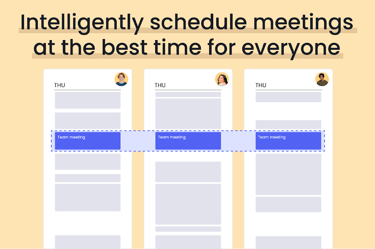
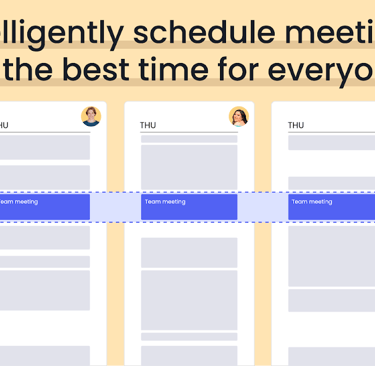
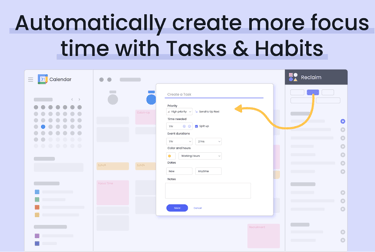
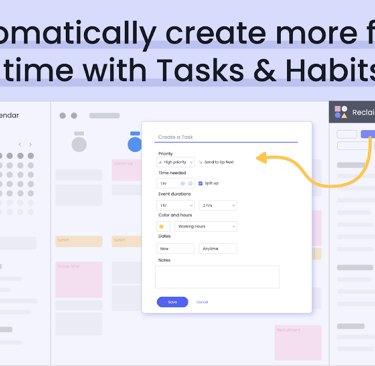
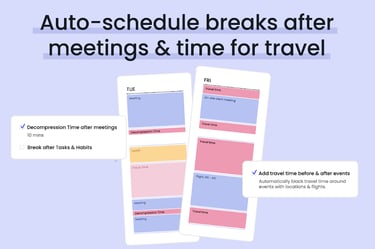
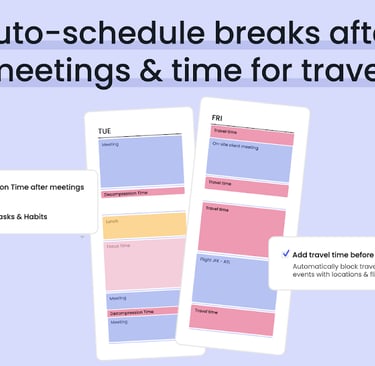
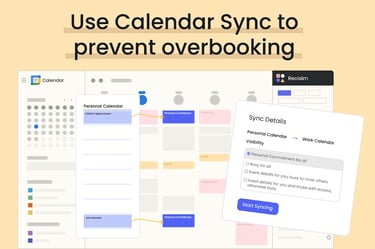
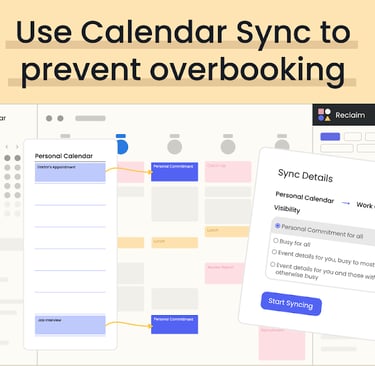
Resources
info@oneaibase.com
© 2024. All rights reserved.
